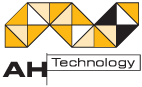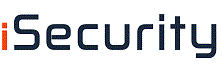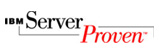Shopping FAQ
This set of FAQs provides answers to common support questions asked about Shopping, its functionality and its configuration.
Shopping provides pre-packaged application self-service with license control, chained approval and extensive automation features. The solution is customizable, supports localization and is extensible through the API included with the product. It works with Microsoft Systems Management Server 2003, Configuration Manager 2007 and Active Directory allowing users to request and receive software and non-software items automatically without helpdesk intervention.
Shopping comes with two installers, one for the main Shopping central application and the other for the Shopping receiver service. The Shopping central application integrates with your SMS central site server and provides the web site and reporting capabilities. The receiver service runs on your SMS primary site servers.
The Shopping Central installer requires that you provide details of your SMS central site, your AD and SMTP servers. It will check the validity of these as you enter them so you are guided through the process of configuring the system.
The Shopping installation is provided with a default 30-day evaluation license. If you want to purchase a full license or require further time to complete your evaluation, please contact info@ahtech.com.au
Shopping can be registered with a full license key in the following ways:
- When initially installing Shopping using the Shopping install wizard. Double click on ShoppingCentral.msi and follow the on-screen prompts. The License Key can be manually entered on the User Information screen. If you leave this field blank, you will be given a free 30 day evaluation period from the date of first installation.
- After installation on the command line. This enables you to apply the new license without uninstalling Shopping:
ShoppingCentral.exe -relicense=CustID-xxxx-xxxx-xxxx-xxxx
Further details on licensing Shopping are provided in: The Shopping Installation Guide
Shopping presents a web-based front-end to your employees, so they can choose the software they need using the familiar shopping cart interface.
When a shopper requests an application Shopping will arrange for an approver to check the request. Once an SMS-based application has been approved Shopping will then arrange for an advert to be created automatically and update any licensing information held for the application. The type of application (SMS or non-SMS) and the approval process is completely transparent to the user. They just shop for the applications they need and Shopping does the rest.
5. What is a Shopping Approver?
An Approver is someone with the authority to approve or deny a user request. Approvers are defined using individual or group accounts from your network. You can define Applications that require specific Approval and the same Application can have different Approvers depending on various criteria (for example, location). When the Application is requested by a Shopper the appropriate Approvers are contacted via email with the option of granting or denying the request.
9. What is a Shopping Application?
Shopping Applications define the items that are available for selection by the Shoppers. Shopping Applications can have the following attributes assigned to them.
- Derived from SMS/ConfigMgr Packages and Programs
- Derived from a Configuration Manager Task Sequence A non-software item
- Visible to specific shopping groups or available to everyone
- With or without Approval (only SMS Applications can be selected to not require Approval)
- With or without License and / or Rental Control
10. How do I determine which applications a user can shop for?
There are two main elements that determine which applications a Shopper sees when they are logged on to a particular computer: the Categories and the SMS Sites. There are two types of Category: User Categories and Computer Categories. Computer Categories are only used when an Application has Computer Category Based Approval.
User Categories
You can create User Categories in the Shopping Admin Console. User Categories have two purposes, they organize applications into logically related groups and they determine which Shoppers get to see the applications. The Shoppers are assigned to the User Category in the New User Category wizard using their Active Directory entries.
Computer Categories
You can create Computer Categories in the Shopping Admin Console. Computer Categories determine which approvers and administrators are used for specific groups of computers. They also determine which applications are visible when a Shopper is logged onto a specific computer. The computers are assigned to the Computer Category using the New Computer Category wizard using their Active Directory entries.
SMS Sites
These control which applications are available according to the site the Shopper's computer is assigned to. You can add SMS Sites into the Shopping Admin Console, the details for the sites are retrieved from SMS.
Creating an Application
When a new application is created you choose both the User Categories that the application belongs to and the SMS site(s) the application will be available from. For Applications with Computer Category Based Approval you can also then select which Computer Categories the Application belongs to.
Then when a Shopper browses to the Shopping website, their Active Directory credentials are used to match them against the User Categories, the computer's Active Directory credentials are used to match against the Computer Categories and the SMS Client on the Shopper's PC is used to determine which SMS site they are assigned to.
The intersection of the application sets defines which applications a particular Shopper can Shop for.
11. How do I define computer specific Shopping Approvers?
Computer Category Based Approval lets you set up different Approvers for an Application depending on the computer the Shopper is logged onto.
Each Computer Category defines a relationship between a set of Active Directory computer groups or individual computers and a set of Active Directory user groups or individual users that will act as Approvers. Once you have created a number of Computer Categories you can then define Shopping Applications with Computer Category Based Approval which reference one or more them.
A Shopping Application that uses Computer Category Based Approval will only be available to Shoppers logged onto computers that belong to the selected Computer Categories. The particular Approvers used for the Application will then depend on which Computer Category the computer belongs to.
For example, ACME inc. has offices in London and New York. They want to set up two different sets of Approvers - one based in the UK and the other in the US. They have defined Active Directory groups that differentiate between the computers at the two sites, one called UK Computers and the other called US Computers.
They then set up two Computer Categories in Shopping one that relates the UK Computers Group with a set of Approvers based in the UK and a second that relates the US Computers Group with a set of Approvers based in the US.
Then any Applications they want to make available at both sites, but with local Approvers, they create with Computer Category Based Approval and select both the UK and US Computer Groups.Subsequently any Shopper requesting one of these Applications when they are logged onto a computer at the New York site will automatically be referred to the US Approvers. A Shopper logged onto a London computer shopping for the same Application will automatically be referred to the UK Approvers.
12. Can I specify Administrators for specific computers?
13. How do I prevent Applications from being installed while I'm working?
As a Shopper you can set your own Preferences in the Shopping website. Amongst other aspects of customizing the Shopping interface, you can also define a Delivery Window that determines when Shopping Applications get delivered to your computer. When you get to the Delivery Window page you see a week planner where you can graphically create blocks that represent each working day and instruct Shopping to not deliver during those hours.
14. How do I know when my Shopped-for Application has been installed?
15. Can I shop for other Users and / or Computers?
16. What is a re-shoppable application?
17. How do I set up Shopping for managing re-shoppable SMS Applications?
You have to configure the Shopping Receiver Service running on all the SMS Primary servers to run using Domain Administrator privileges. The steps for configuring this are as follows:
- Start the Services MMC Snap-in on the PC where the Shopping Receiver Service is running
- Select the Shopping Receiver Service in the list
- Bring up the Properties dialog using the right click context menu
- In the Properties dialog enter an account which belongs to the Domain Administrators group into the Log On tab page
- Restart the Shopping Receiver Service
18. What different types of approval can I use for an Application?
In general there are three types of approval that can be set for a particular SMS Application, these are:
- None - sets the application so that any Shopper that can see it is able to request and get it without any further approval. This option is only available to SMS Applications. If a non-SMS Application is selected this radio button will not be displayed.
- Application Based - allows the definition of approvers for the specific application.
- Computer Category Based - allows the definition of approvers for specific computers where the application will be installed.
19. How do I control the way that Approvers work together?
When you create an Application that has Approvers defined you can select for the listed Approvers to be either Any Approver or Chained.
- Any Approver - An individual, number of individuals, group or groups can be set as the approver(s) for an application. Only one of these Approvers needs to approve or deny to continue the Shopping workflow.
- Chain of Approvers - An individual, number of individuals, group or groups can be set as the approver(s) for an application. Every individual approver and at least one member of each of the groups used must approve the application for the overall application to be approved. If any one of the approvers rejects the application the application request is rejected overall.
You can also assign a special dynamic approver called "manager for an application". Shopping will automatically retrieve and use the manager information for the Shopper from Active Directory.
20. How do I access the Shopping Log files?
21. Can I change the look and feel of the Web application?
Yes. Shopping v3 uses .NET Framwork 2.0 Themes and supports customization of the web site.
Web site and e-mail text can be edited, and Shopping supports language packs which enable the user to view the application in their preferred language.
22. How do I add new reports to the Shopping Reporting Engine?
23. Does Shopping support multiple languages?
Yes. Additional Language Packs can be created and deployed alongside the Shopping web site. The displayed language is controlled by the User via their browser language preferences
Contact 1E for additional information around the creation of Shopping language packs.
24. Why can't a Shopper shop for SMS applications?
The Shopper may not be able to see any SMS applications for the following reasons:
- The SMS Client is not installed on the PC.
- The SMS Hardware Inventory for the PC is not valid (i.e. could be an obsolete entry)
- The assigned SMS Site is not registered with Shopping.
If any of the above is true, any user on the PC will only be allowed to Shop for Non-SMS applications.
In the above cases the Shopping main page will display notifications that help to diagnose the problem.
Additionally if an Application is not re-shoppable and it has already been Shopped for on the machine (e.g. by another Shopper), it will not be displayed as available to any other Shopper on that machine.
25. Why can't a Shopper shop for applications that require their manager's approval?
The Shopper will not be able to shop for applications that require manager's approval if Shopping was unable to find an entry for the Shopper's manager using Directory Services.
In this case the Shopping main page will display notifications that help to diagnose the problem.